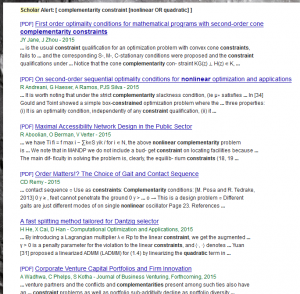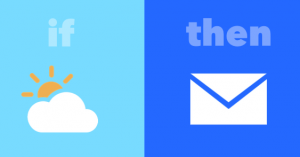
IFTTT is an internet service whose name stands for ‘if this then that’. The idea is that IFTTT lets you hook up two different internet services in an action-reaction manner: it watches service A waiting for some signal, and if it sees the signal then it is triggered to automatically take some action with service B. As an example, you could set it up so that being tagged in a Facebook photo will trigger that photo to be downloaded automatically to your Dropbox, or you could make it so that approaching your usual grocery store will trigger a text message reminding you to buy healthy food, or so on. The list of ‘channels’, meaning services which can be used as triggers or actions, is formidable: 183 in all ranging from communication and social media to Android and iOS to cloud backup, shopping, entertainment, business, and more. I’ve been hearing about IFTTT for a while, but I guess I always assumed that it would need a lot of work to do anything cool with it. I’m happy to report that I was wrong about that, IFTTT is actually very easy to use!
To make my first IFTTT ‘recipe’, I chose a small problem that has been on my mind lately: I recently got some lovely new furniture which sits directly under my windows, and I’m scared that it will get damaged if I forget to close the windows when it rains. To help avoid this, I’ll set up a trigger to make IFTTT send me an e-mail saying “Close the windows!” whenever the current state is raining.
With that success under my belt, I immediately started brainstorming other possibilities. Last week I got married, and I remember a discussion that my new husband and I had about flight itineraries. 11 people flew in for the wedding with 8 different flight itineraries, and we were charged with keeping track of all the booking e-mails so we could make sure people had rides, but we both found it really cumbersome to load each itinerary e-mail one at a time when trying to confirm some basic fact or another. Although the wedding is done now, it got me thinking, what if I had IFTTT watch my incoming e-mails for future flight itineraries and automatically copy the information to notes in Evernote so I would have them saved in a way that isn’t clogging my inbox?
What else can I automate? What other problems can IFTTT solve? Well, here’s one: I can be really terrible at checking and replying to text messages because I switch between my phone and computer and I tend to think of my computer as doing everything the phone does and more. If I’m using my computer all day, it won’t occur to me to check my phone for things my computer doesn’t have, like texts or missed calls. To fix this, I made a recipe that watches my phone for texts and forwards them to my e-mail! I made one to e-mail me about missed calls as well. That one’s for you, mom. 😉
At this point I’m pretty pleased with myself, but I want to tackle one last chore that drives me crazy: the chore of managing my Google Scholar Alert e-mails. If you’re unfamiliar, these are e-mails that Google Scholar (Google’s search engine for published academic writing) sends periodically to inform me of newly indexed articles that fit my search terms of interest. Here’s an example:
The good news: These alerts are a great way to find out about very new research, which can give you a significant advantage. The bad news: Of the articles listed in the e-mails, maybe only 15% are actually interesting, and ‘processing’ a few weeks worth of these e-mails – reading titles and/or abstracts, judging irrelevant from relevant, and saving everything interesting – is a really tedious chore that I dread. I especially dislike having to fully process a given e-mail in one sitting. I’d much rather invest a couple minutes here and there as I feel like it, but the organizational overhead of this task makes it hard to press ‘pause’ mid-job and resume it later.
IFTTT provides the answer! I made a recipe which scans new e-mails, picks out any from the Google Scholar address, and appends their contents to a single note in Evernote. All future e-mails will be tacked onto the same note in my Research Ideas notebook, and it will be both self-updating and editable. Automatically gathering all the e-mails into one long list is a big help, but mutability makes the biggest difference, because it means that I can maintain the note as a continual work in progress, dropping in and making small improvements whenever I have a spare minute. It even means I can write notes about the abstracts I read in order to remember what they’re about so I can decide what to read first.
As a final note, I’d like to add that IFTTT is well worth checking out even if you can’t think of any specific recipes you’d like to make. The browsable lists of existing recipes are full of things you desperately need in your life, even if you don’t realize it yet. One favourite I’ve found so far is this recipe that unmutes my phone anytime I leave the office, for people like me who mute their phones for things like meetings and forget to unmute them after.